Quick Start Your First Portal
Launch your self-service portal in minutes—step-by-step, with screenshots.
Ready to see your portal in action? With just a few clicks, you’ll launch a secure, self-service portal—preloaded with a sample "Paystub" document type and demo data. Instantly explore both admin and the user's (frontend) views, and discover how easy it is to manage documents and accounts.
Table of Contents
- 1. Open the ReportBurster Portal Tab
- 2. Start the Portal
- 3. Launch the Portal
- 4. Log In as Admin
- 5. Explore the Portal Admin Dashboard
- 6. See “My Documents” from a User’s Perspective (Employee, Customer, Partner, Student, etc.)
- ReportBurster Portal Experience
1. Open the ReportBurster Portal Tab
Start by opening the ReportBurster Portal tab in your ReportBurster application.
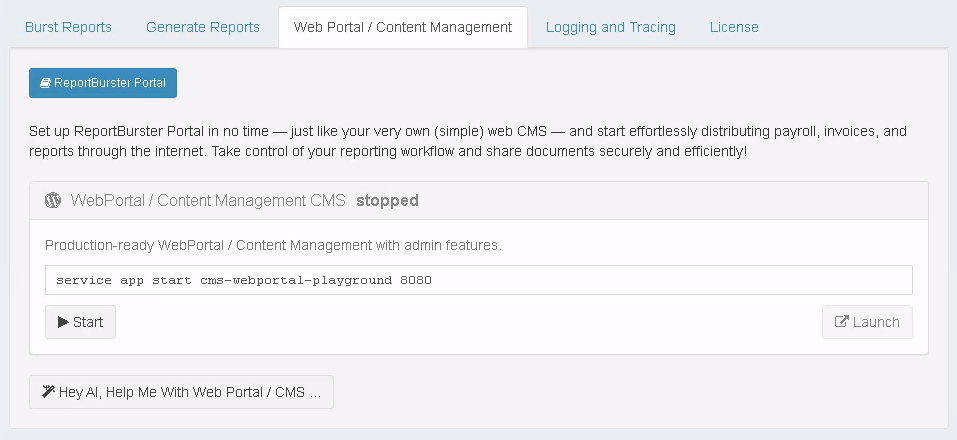
2. Start the Portal
Click the Start button next to the portal app.
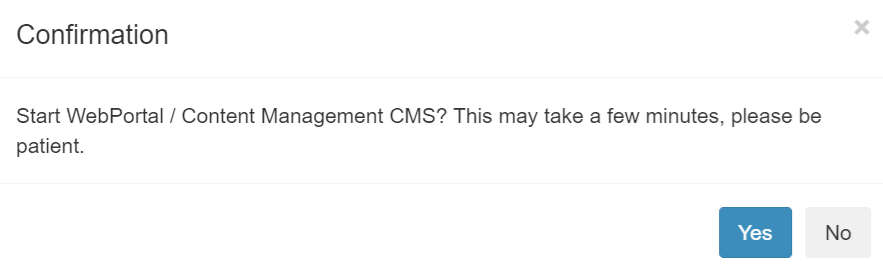
On first launch, ReportBurster Portal downloads, provisions, and configures everything you need.
This initial setup may take a few minutes—grab a coffee and watch the progress!
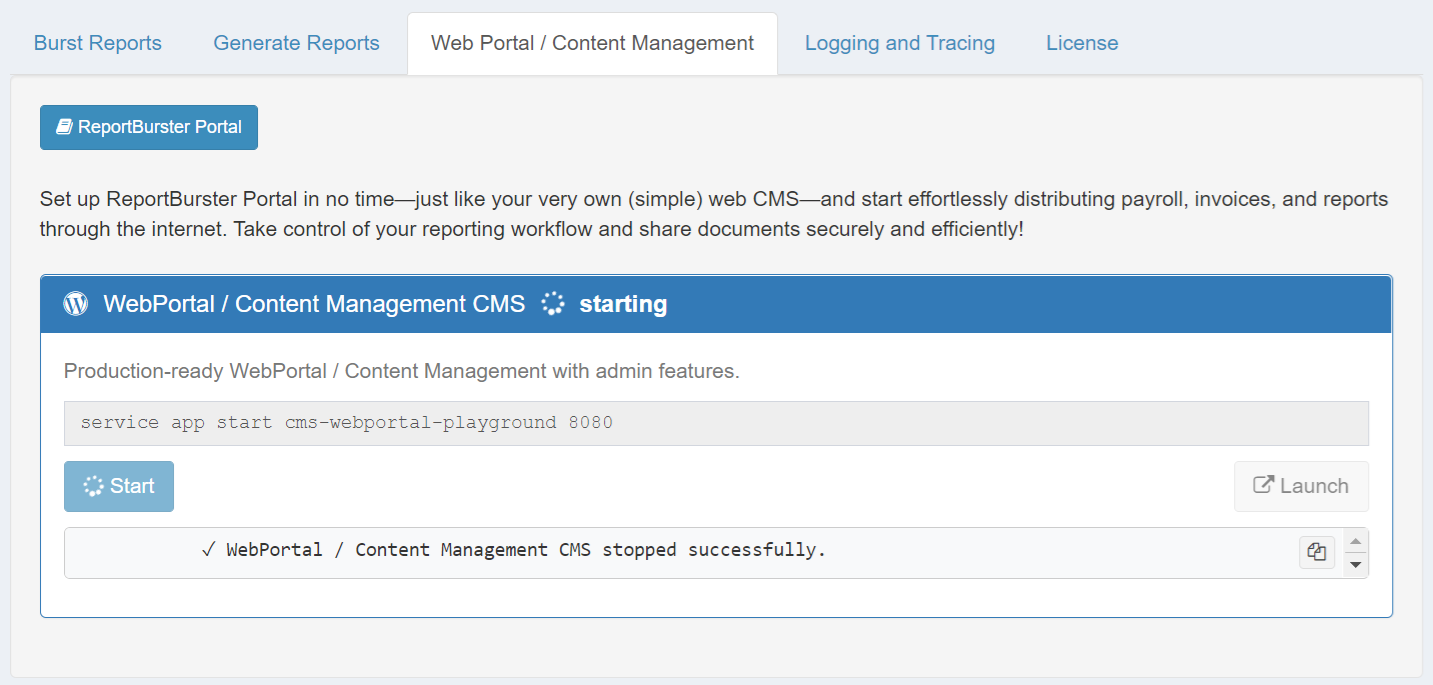
Wait until the status changes to running.
After the first setup, future start/stop cycles will be much faster.
3. Launch the Portal
Once the portal is running, click the Launch button (external link icon).
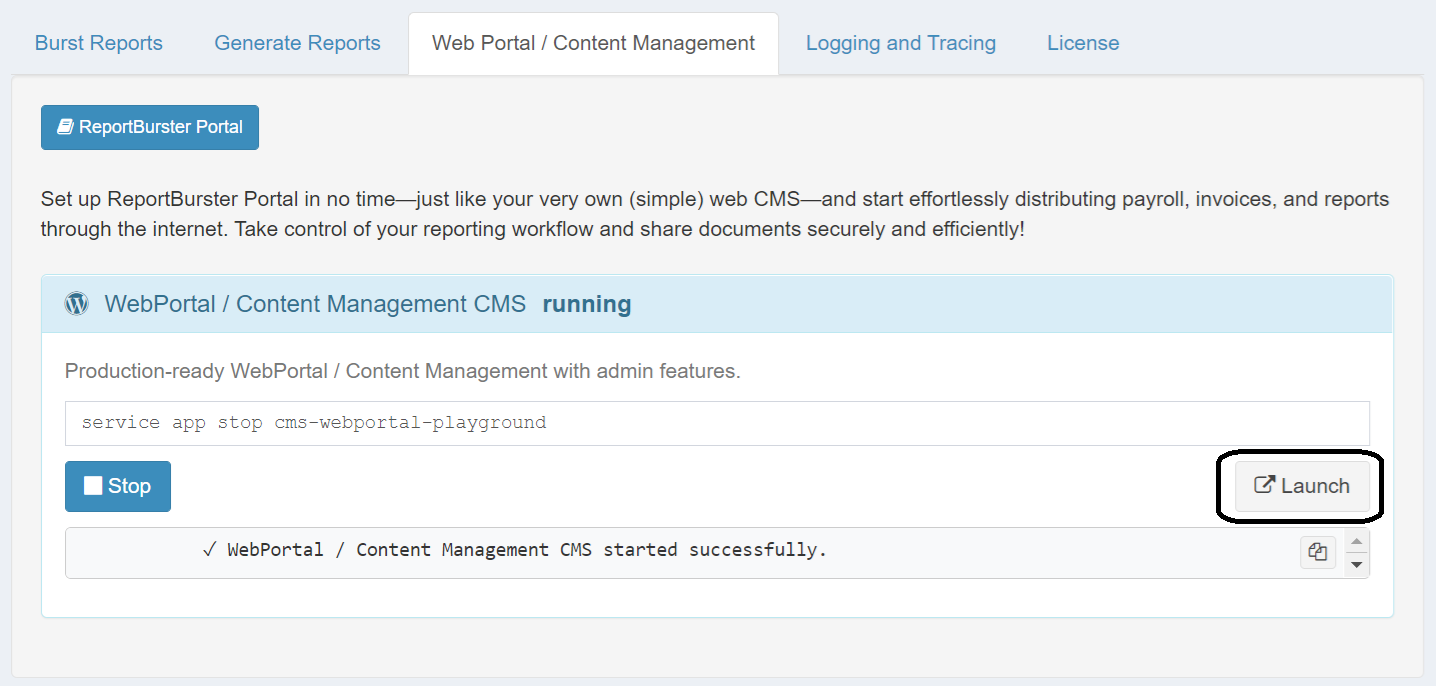
Your portal opens in a new browser tab—ready for you to log in.
4. Log In as Admin
On the login page, enter your admin credentials (set in your .env file):
WP_ADMIN_USER=u2changeme
WP_ADMIN_PASSWORD=p2changeme123!
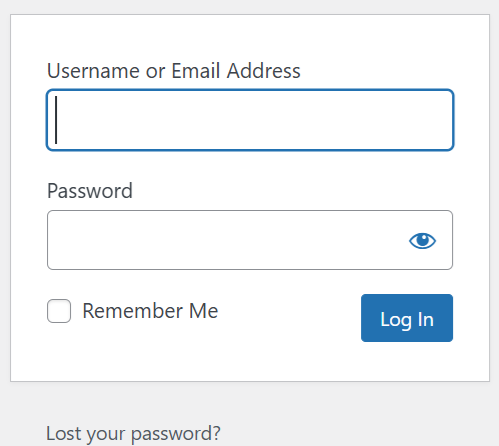
5. Explore the Portal Admin Dashboard
After logging in as admin, you’ll see the portal admin dashboard. Here, you can manage users, organize documents, and adjust settings.
Sample employee users are already set up for you:
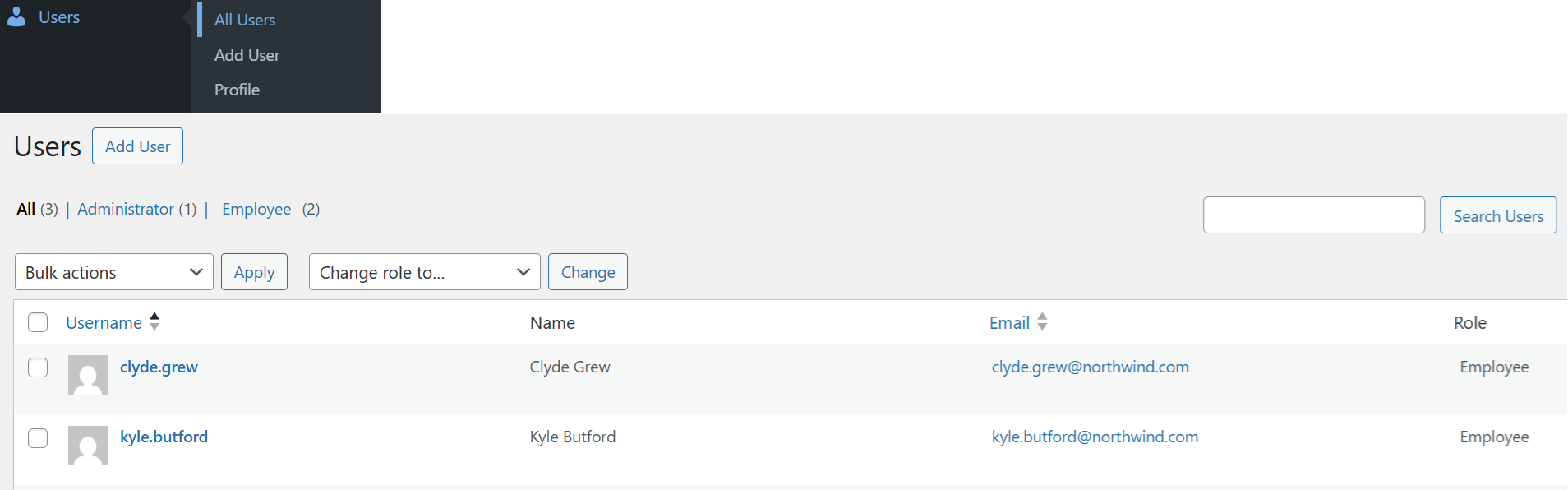
Check out how sample "Paystub" data appears in the admin backend:
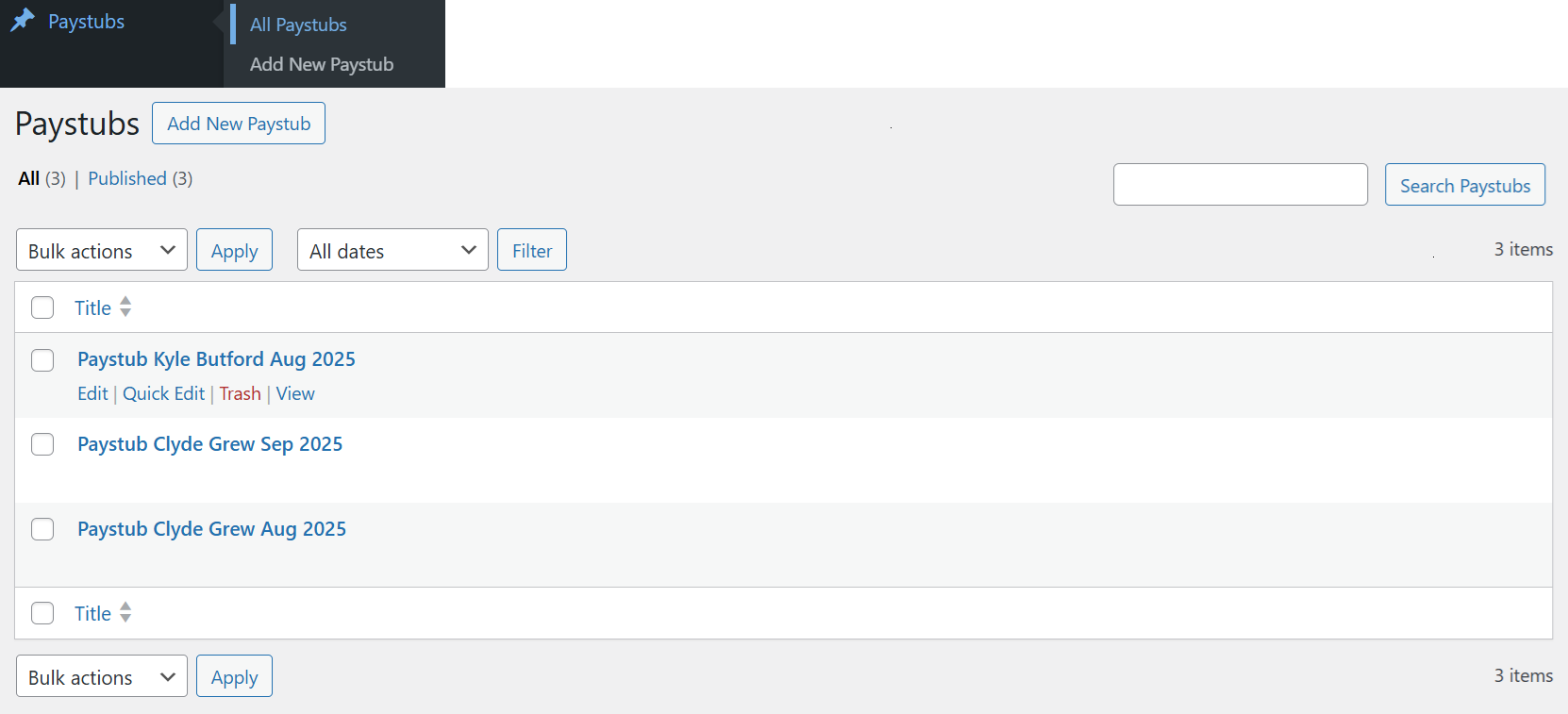
6. See “My Documents” from a User’s Perspective (Employee, Customer, Partner, Student, etc.)
Now, switch to the frontend—the experience your employees, customers, or partners will have.
Log out from the admin area, then go to the My Documents page:
http://localhost:8080/my-documents
Log in again using the same credentials (for now):
WP_ADMIN_USER=u2changeme
WP_ADMIN_PASSWORD=p2changeme123!
See the same paystubs (demo) data just like an employee would
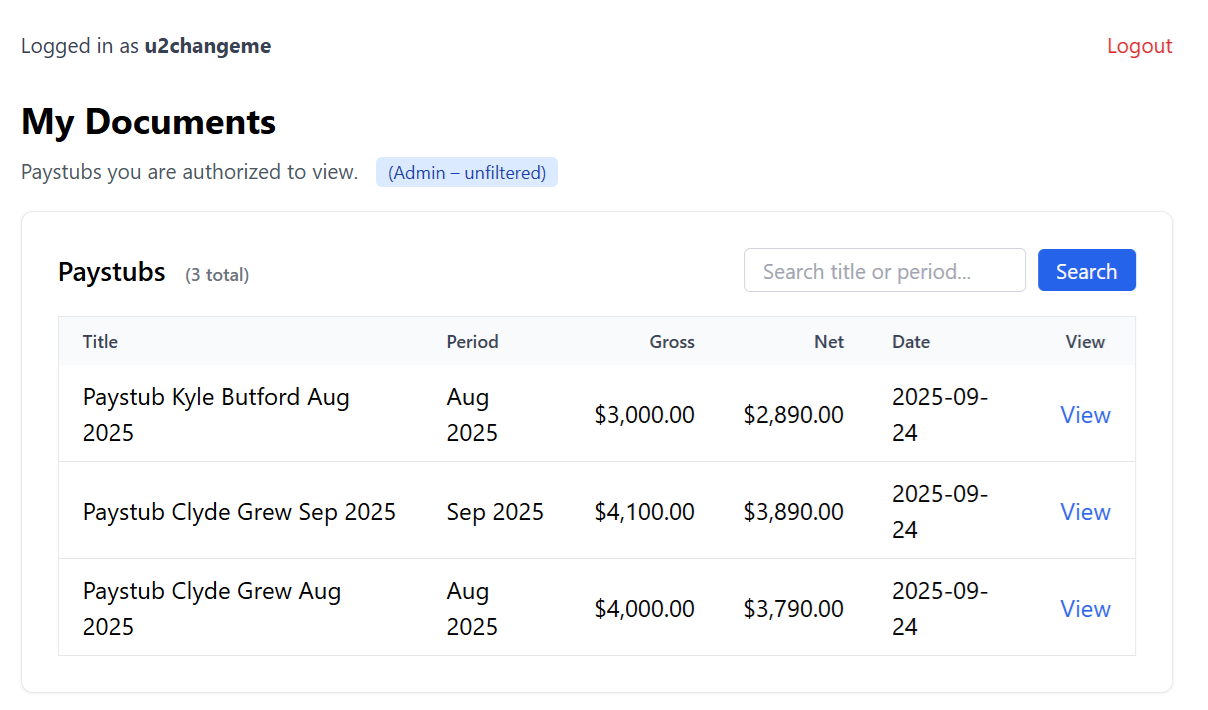
View the details of a single paystub
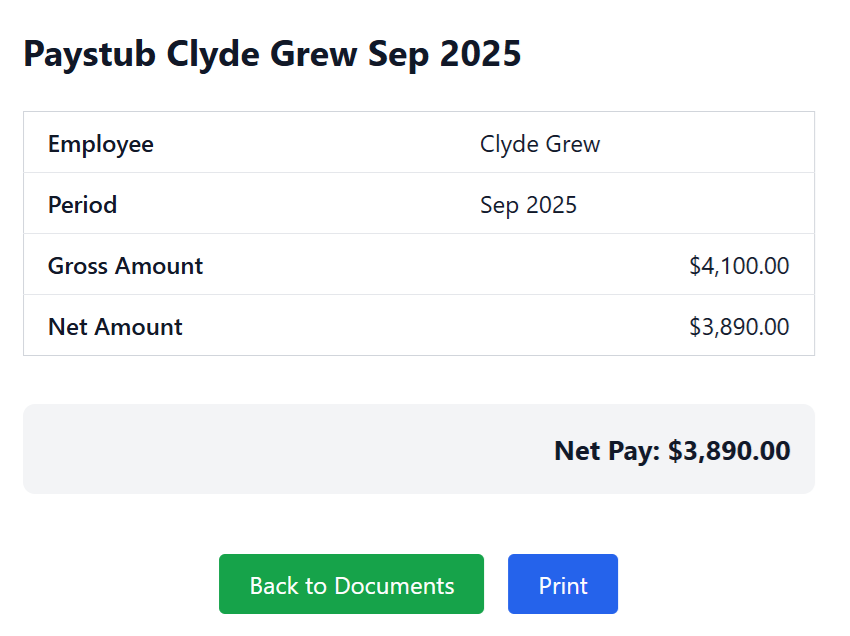
ReportBurster Portal Experience
Your portal is preloaded with a sample "Paystub" document type, demo data, and users—so you can immediately explore both the admin and the user perspectives.
As the admin (u2changeme), you see all employee paystubs; regular employee / users see only their own documents.
ReportBurster automates document creation, publishing, and user account management—new users are created as needed, so document distribution and access are fully automated.
When you’re ready to customize, you’ll define your own document types (like payslips, invoices, or any business document) and specify the fields and structure that fit your needs.
With AI, you can easily tailor how each document is displayed—both individually (using templates like single-paystub.php) and the account list view (page-my-documents.php).