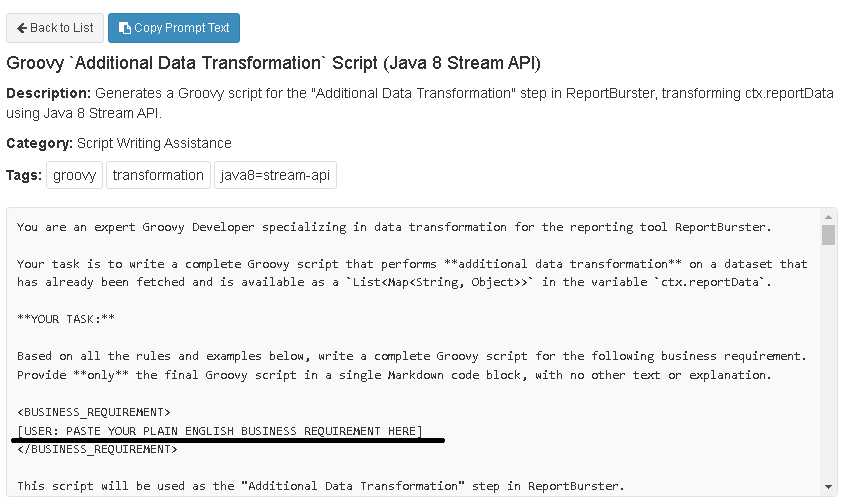Report Generation
Discover how ReportBurster lets you generate financial statements, payslips, invoices, or any report type with the help of AI. With ReportBurster and AI, you describe your reporting needs in plain English and instantly get high-quality queries, scripts, and templates—no coding required. Build professional reports in any format, directly from your data.
Table of Contents
- Introduction to Configuring Reports With the Help of AI
- Database Connections
- Creating Reports
- Supported Data Sources
- Output Formats
- Report Templates Examples Gallery
- Generate Reports
- Advanced Options & Transformations (for datasources)
Introduction to Configuring Reports With the Help of AI
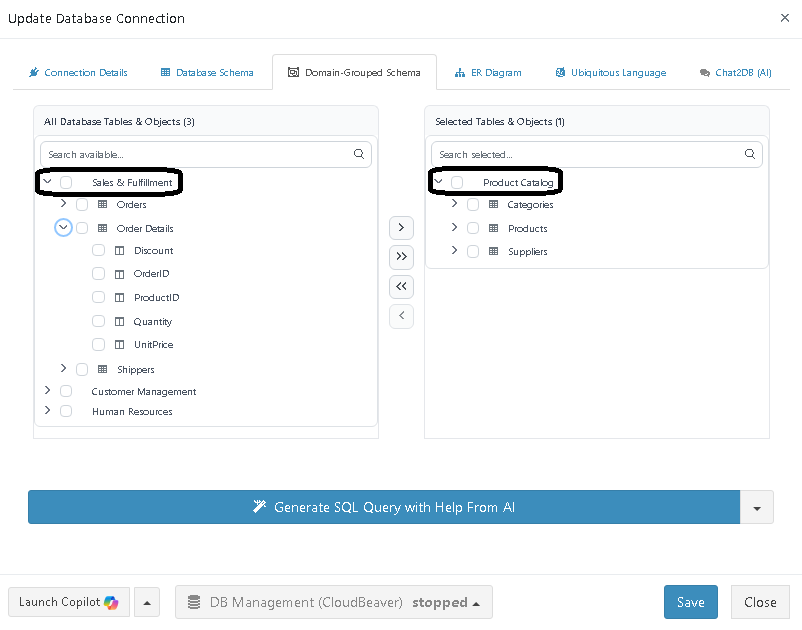
ReportBurster uses AI to remove technical barriers from reporting. You create professional templates and generate complex SQL queries simply by describing your needs in plain English—no coding required. With ReportBurster AI, you build advanced reports confidently, no matter your technical background.
For a deeper dive into ReportBurster’s AI-driven approach, see our dedicated documentation. This guide focuses on report creation and configuration, including database connections, data sources, and templates.
Database Connections
Before you start building reports, configure your database connections.
ReportBurster works with any database - whether Oracle, SQL Server, MySQL, PostgreSQL, or others - giving you flexibility across your entire data ecosystem.
Go to Configuration → Connections (Email, Databases) in the top menu to set up all your database connections.
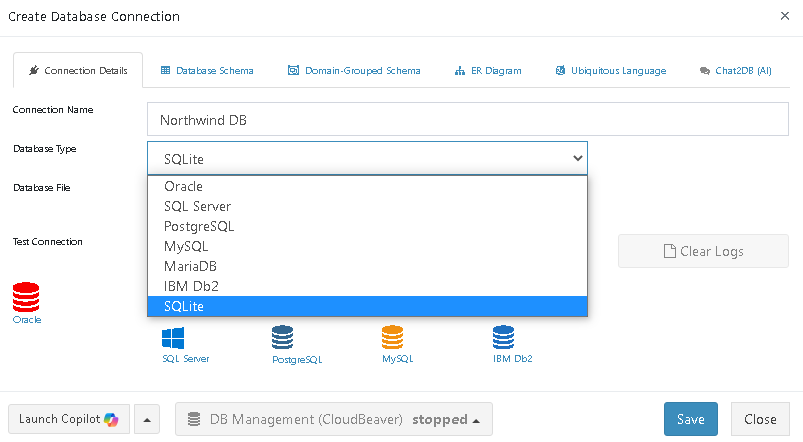
Here, you enter the usual connection details (host, user, password, etc.) for your enterprise databases. ReportBurster automatically fetches your database schema, laying the foundation for all its AI-driven capabilities.
Creating Reports
To create a report, open Configuration → Reports in the main menu and select Report Generation.
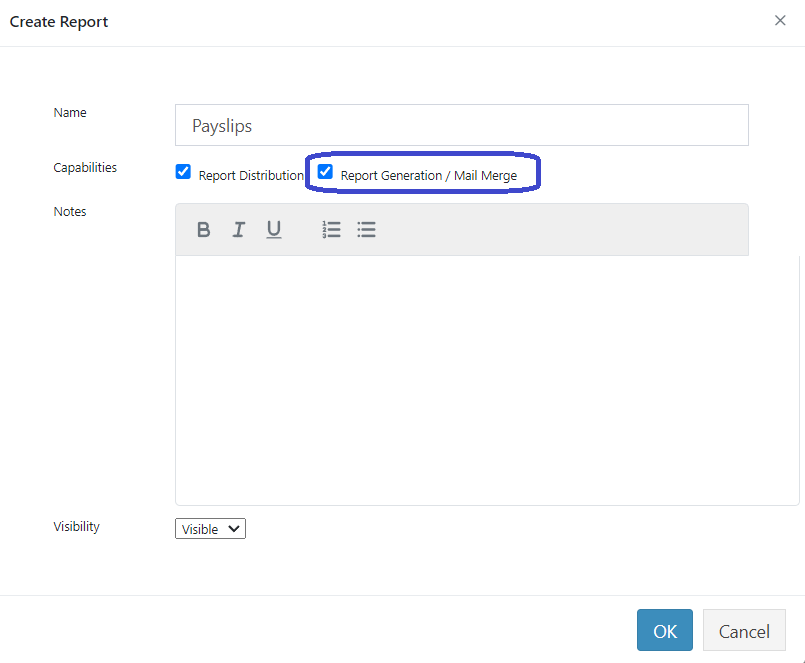
Choose Configuration (Your Newly Created Report) to set up your report.
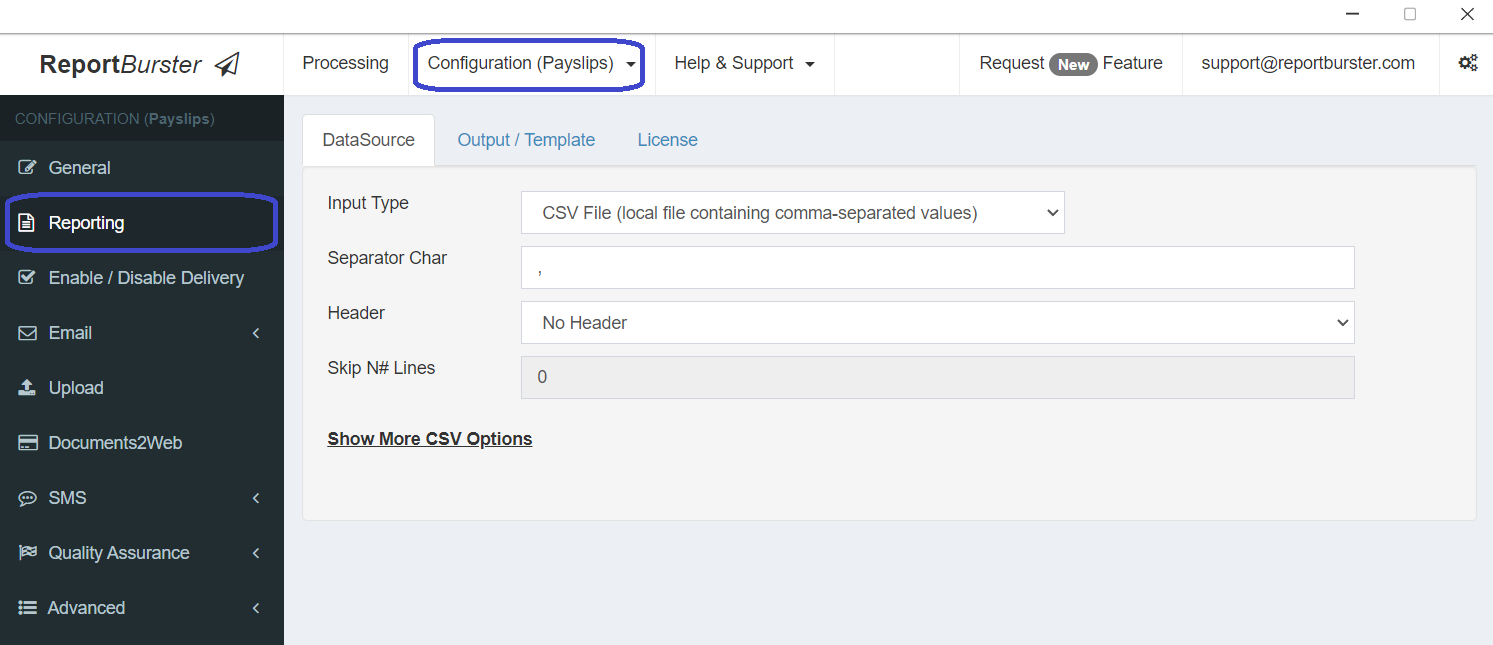
Supported Data Sources
ReportBurster supports a wide range of structured data sources, giving you flexibility in how you store and manage your data.
SQL Query Database
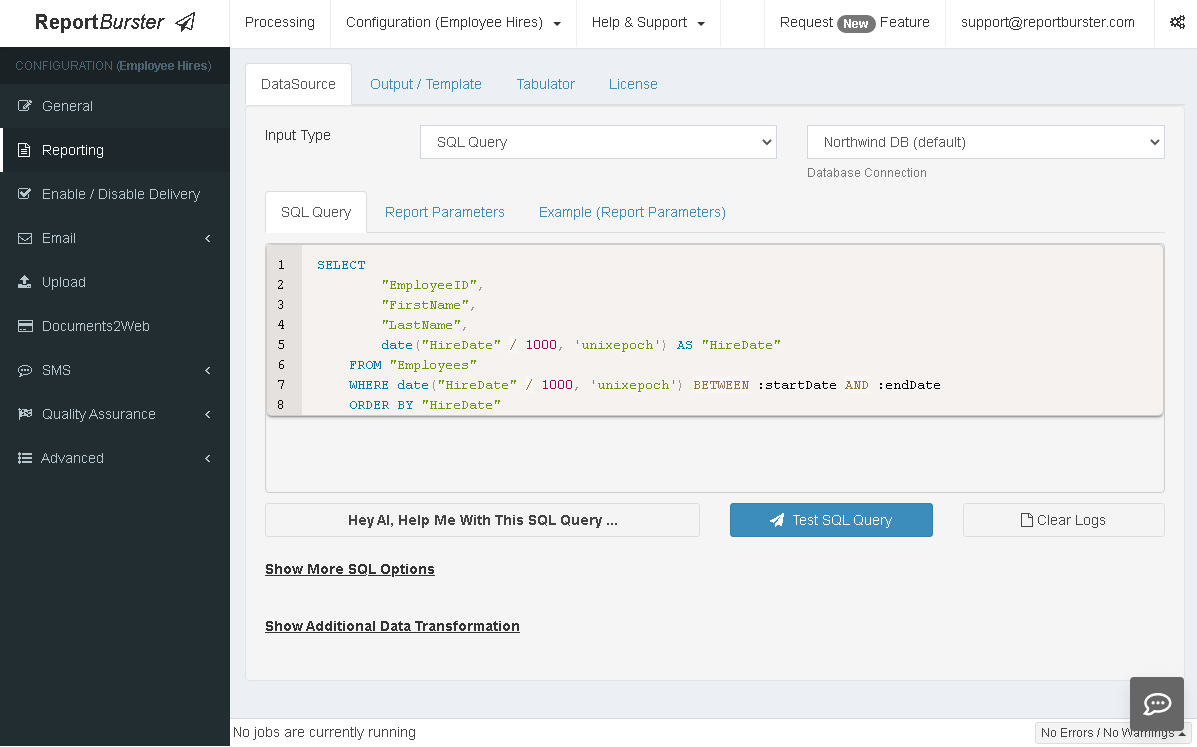
Create reports by running SQL queries on your database. Your query can be as simple or as complex as needed.
You can write the query yourself, or let AI generate it for you—just describe your requirements in plain English.
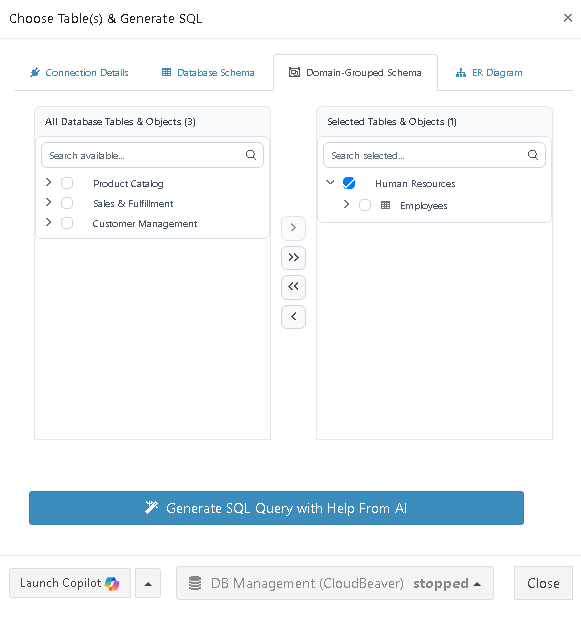
Script (for custom logic or any data source)
Some reports need more flexible data fetching than a single SQL query. Use a Groovy script when you need:
- Complex data preparation, aggregation, or transformation
- Master-detail, crosstab, chart, or scorecard reports
- Advanced business logic or calculations
- Data from multiple databases or sources
- Data from NoSQL or unstructured sources
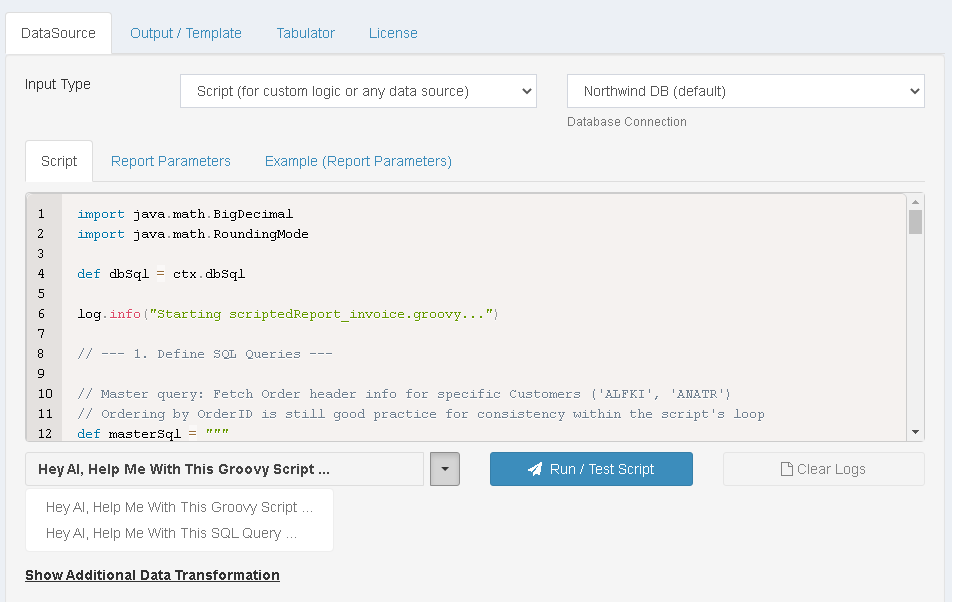
You can write the Groovy script yourself, or let AI help you generate both the script and any required SQL queries.
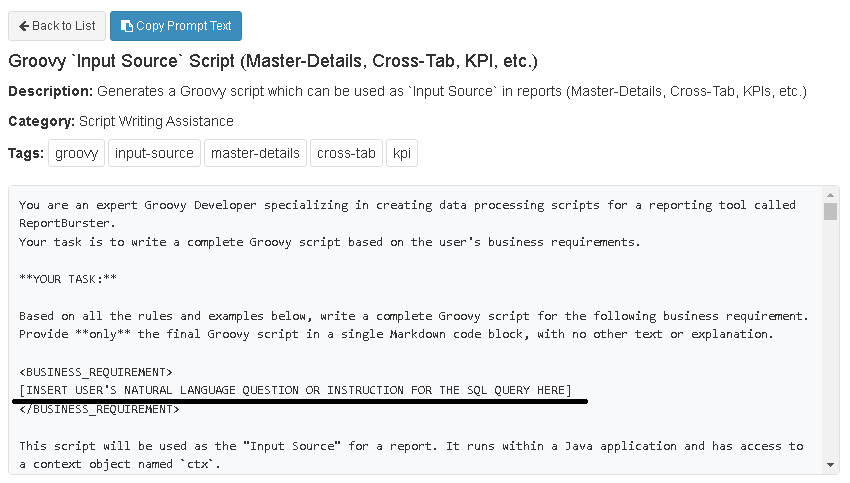
When customizing the AI prompt, just replace the highlighted placeholder with your own requirements. Use ReportBurster’s AI helpers for both Groovy scripts and SQL queries.
Why Groovy?
Groovy is the most pragmatic choice for ReportBurster’s tech stack. It lets you write concise code to get things done quickly. Debates about programming languages matter less in the age of AI—focus on results.
CSV Files
CSV files are a common way to store tabular data and are easy to create from many systems.
- Options:
- Separator character (default: comma)
- Header options (none, first line, or multiple lines)
- Skip lines for multi-line headers
- Advanced quotation and escape character settings
- ID column selection for mapping records
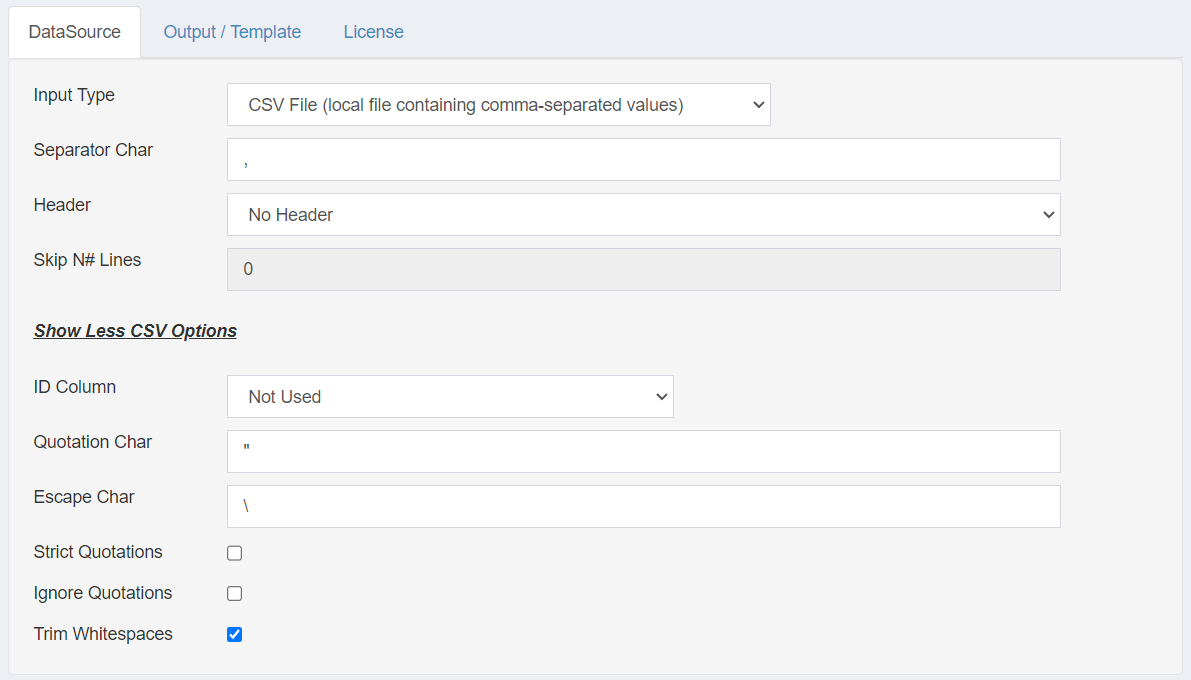
TSV Files
TSV files use tab characters as separators, which is helpful when your data contains commas.
- Options:
- Fixed tab separator
- Same header and advanced options as CSV
Fixed-Width Files
Fixed-width files store data in columns of set width, common in legacy systems and standardized exchanges.
- Options:
- Column definitions (name and width)
- Header options (none or first line)
- Skip lines
- ID column selection
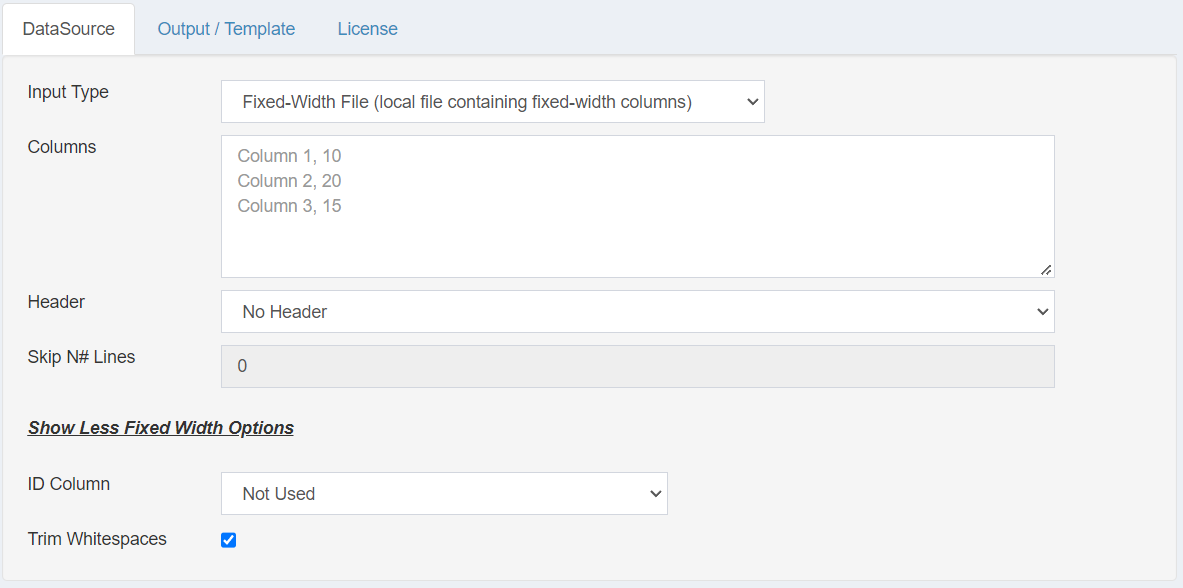
Excel Files
Excel files (XLS/XLSX) support multiple worksheets and formatted data.
- Options:
- Header options (none, first line, or multiple lines)
- Sheet index selection
- Skip lines
- Formula evaluation
- ID column selection
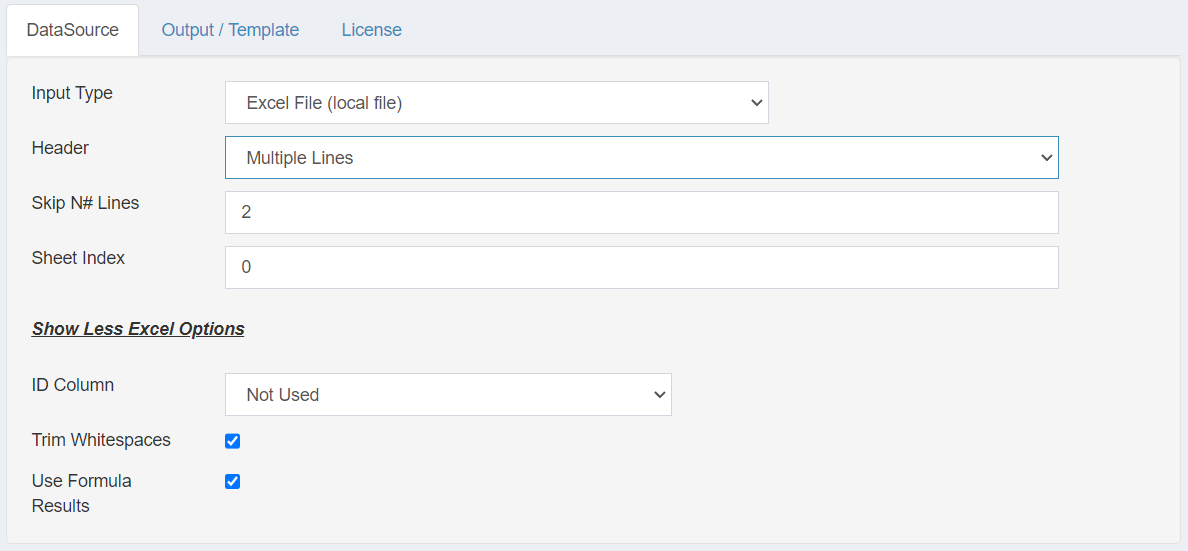
Google Sheets
(coming soon)
Microsoft Office 365 Excel Sheets
(coming soon)
Output Formats
ReportBurster generates reports in multiple formats to meet your business needs and recipient preferences.
For most formats, use the 'Hey AI, Help Me Build This Template!' button to get started.
None
Choose 'None' when you only need to send emails without attachments, such as newsletters or announcements. For documents (PDF, Excel, etc.), select the appropriate output type.
PDF Documents
PDF is ideal for professional reports that need consistent formatting across devices.
- Features:
- Based on HTML templates converted to PDF (full power of HTML & CSS for design)
- Supports paged layouts with headers/footers
- Preserves formatting everywhere
- Perfect for invoices and statements
- 'Hot reload' preview for HTML templates
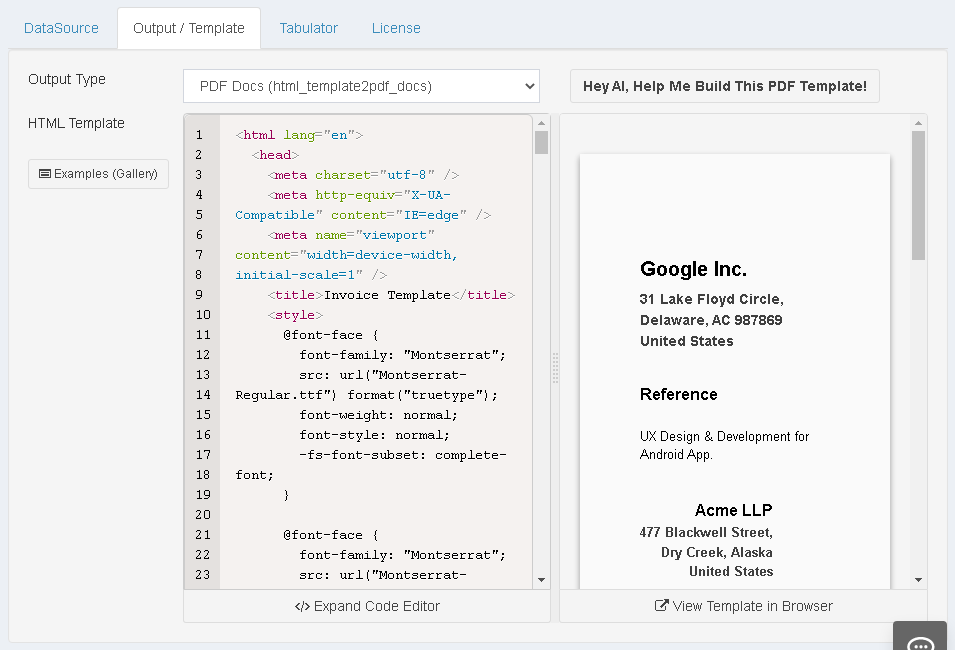
Browse ReportBurster’s AI prompt snippets for building HTML/CSS templates for PDF documents.
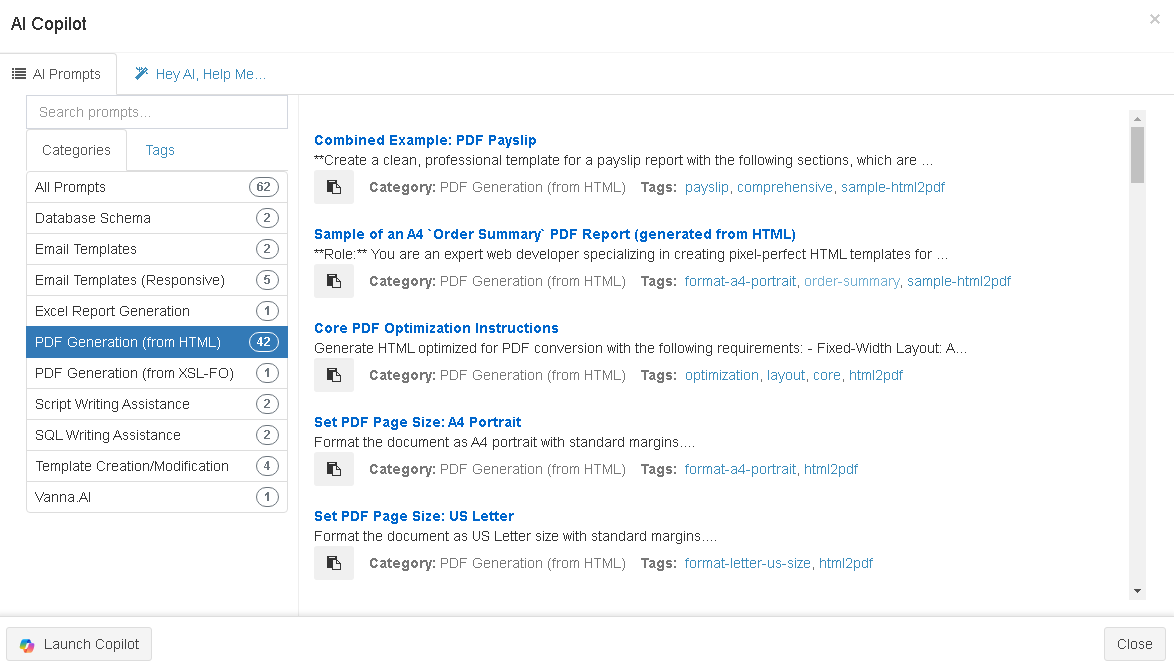
XSL-FO (Extensible Stylesheet Language – Formatting Objects)
ReportBurster can also generate PDF files using XSL-FO, a markup language for high-quality paginated documents.
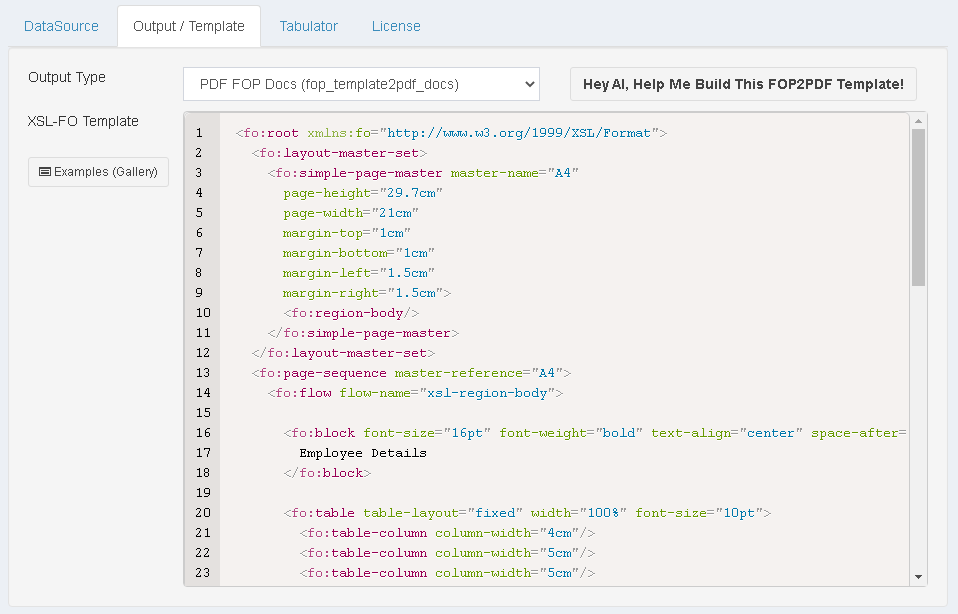
Excel Documents (xlsx)
Excel output is perfect for financial reports and data that recipients want to analyze or modify.
- Features:
- Generated from HTML templates with tables
- Includes formulas and calculations
- Recipients can edit and analyze data
- Great for financial summaries
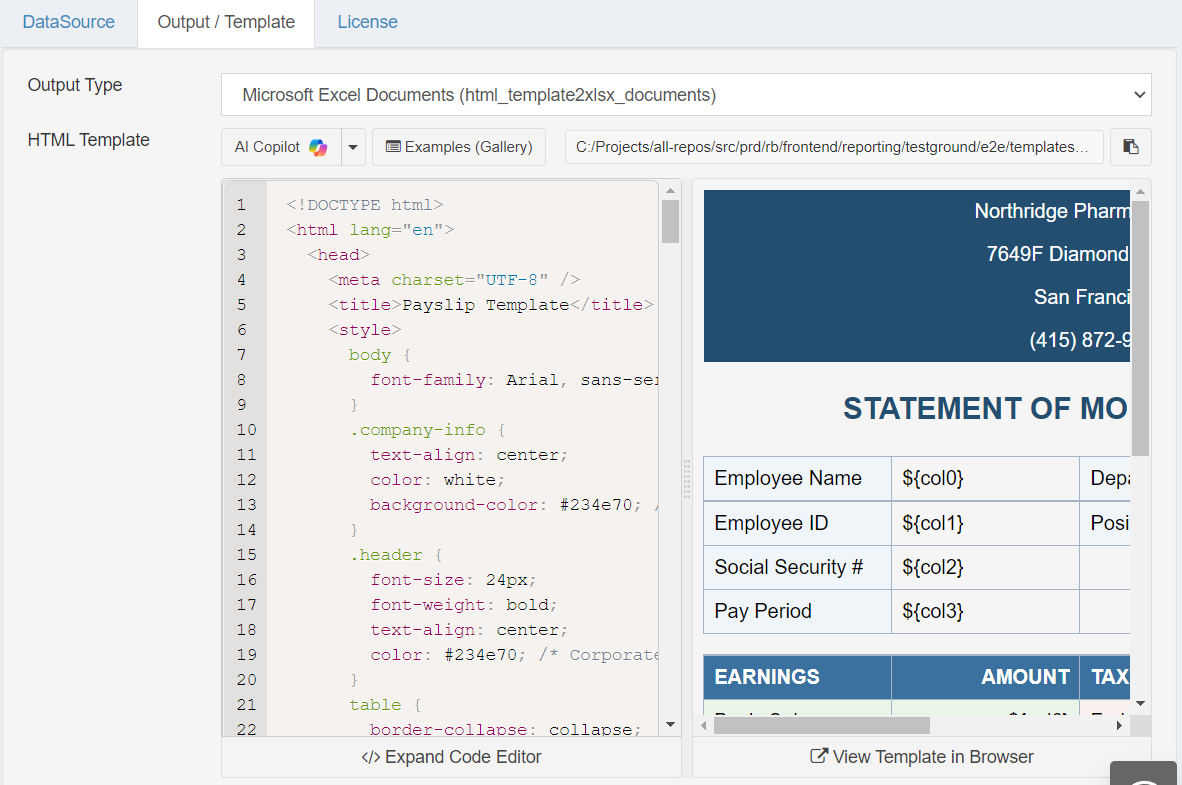
ReportBurster uses HTML and CSS for Excel reports. Your template must follow specific rules, which are built into the Excel AI prompt. Customize only the marked sections for your report.
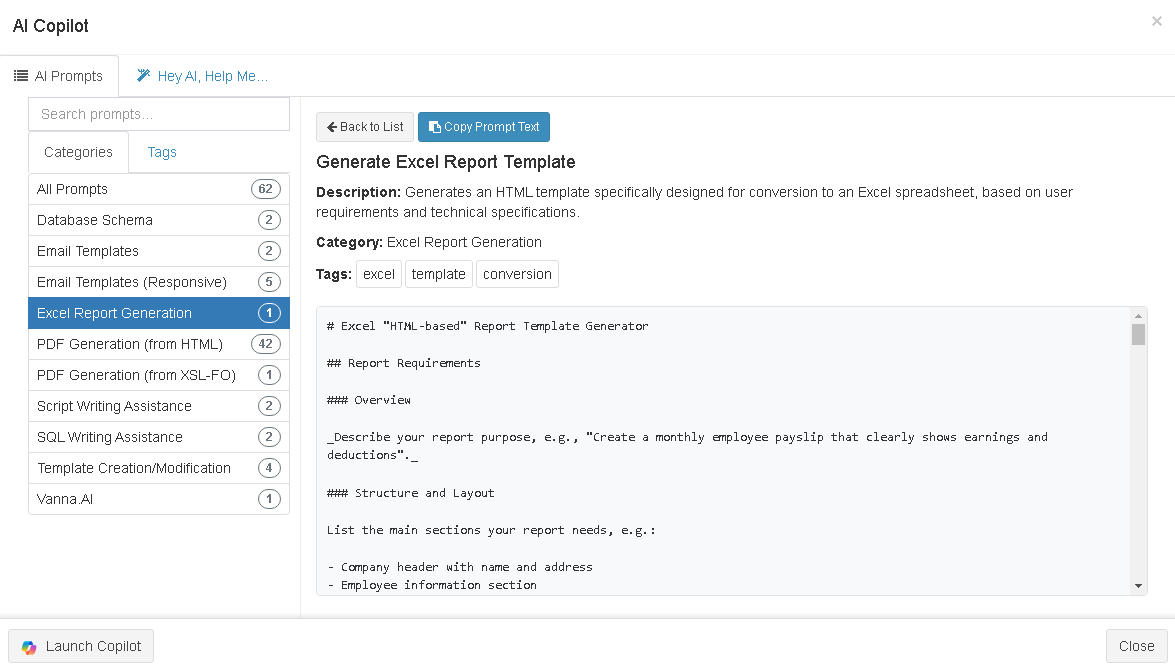
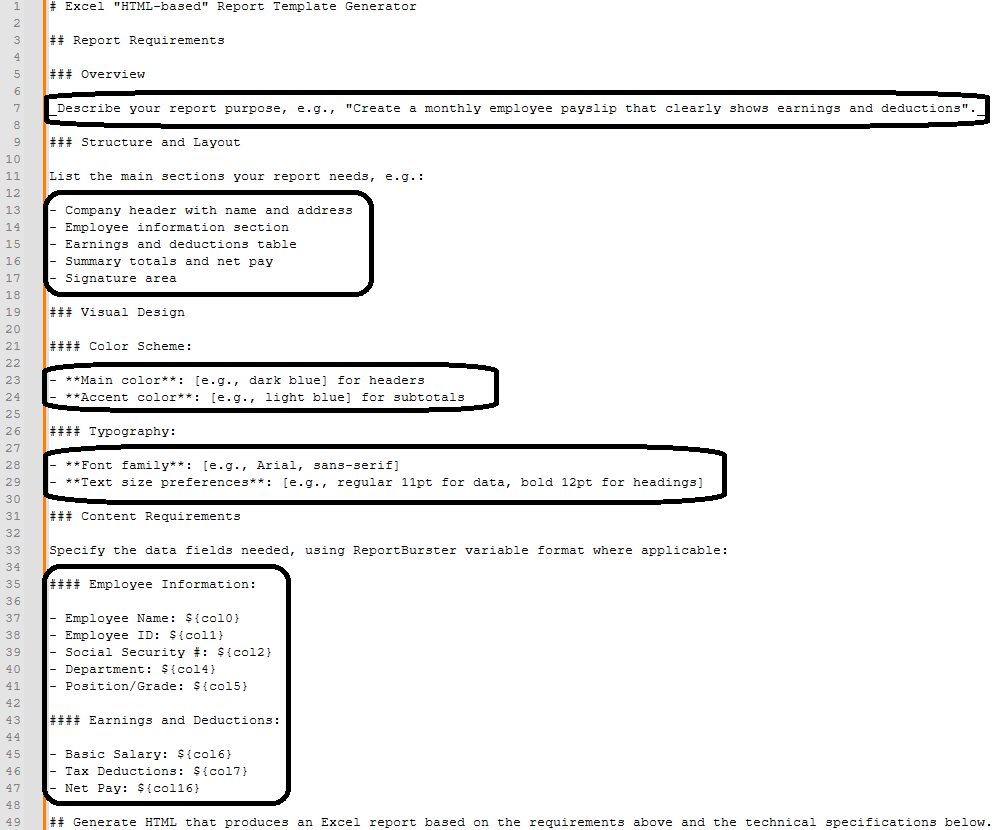
HTML Documents
HTML output provides interactive, web-ready reports for browsers or websites.
- Features:
- Direct output of your HTML templates
- Interactive elements supported
- Easy web distribution
- Ideal for dashboards and online reporting
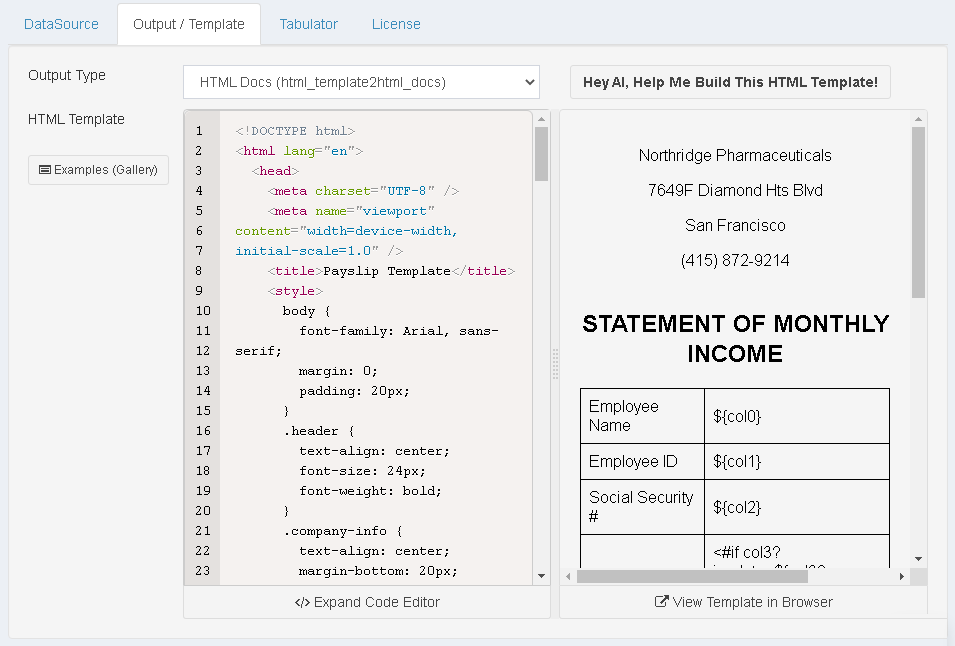
Word Documents (docx)
Word documents are ideal for text-heavy reports that may need further editing.
- Features:
- Based on DOCX templates with merge fields
- Professional formatting and branding
- Editable by recipients
- Perfect for contracts, letters, and personalized documents

XML, JSON or any other text based format
Generate reports in XML, JSON, or other text formats for integration, automation, or custom needs.
- Features:
- Output structured XML or JSON for easy integration
- Custom templates control format and structure
- Ideal for data exchange, APIs, or importing
- Supports any text-based format, including CSV, TSV, or custom markup
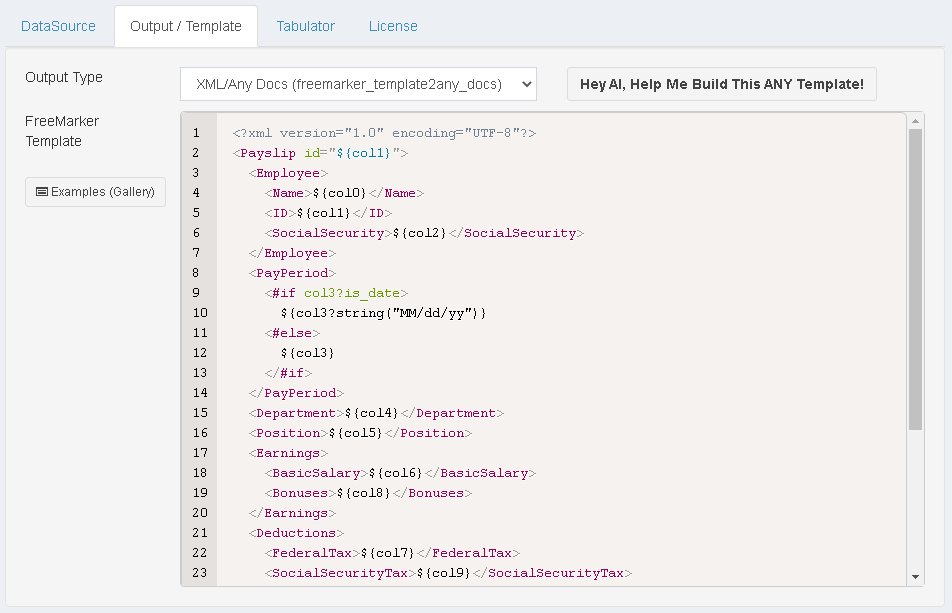
Report Templates Examples Gallery
Templates define how your report data is presented in the final output.
AI-Assisted Template Creation
ReportBurster’s AI tools help you create and customize templates quickly.

Prompt 1: AI Prompt to modify an Existing HTML Template
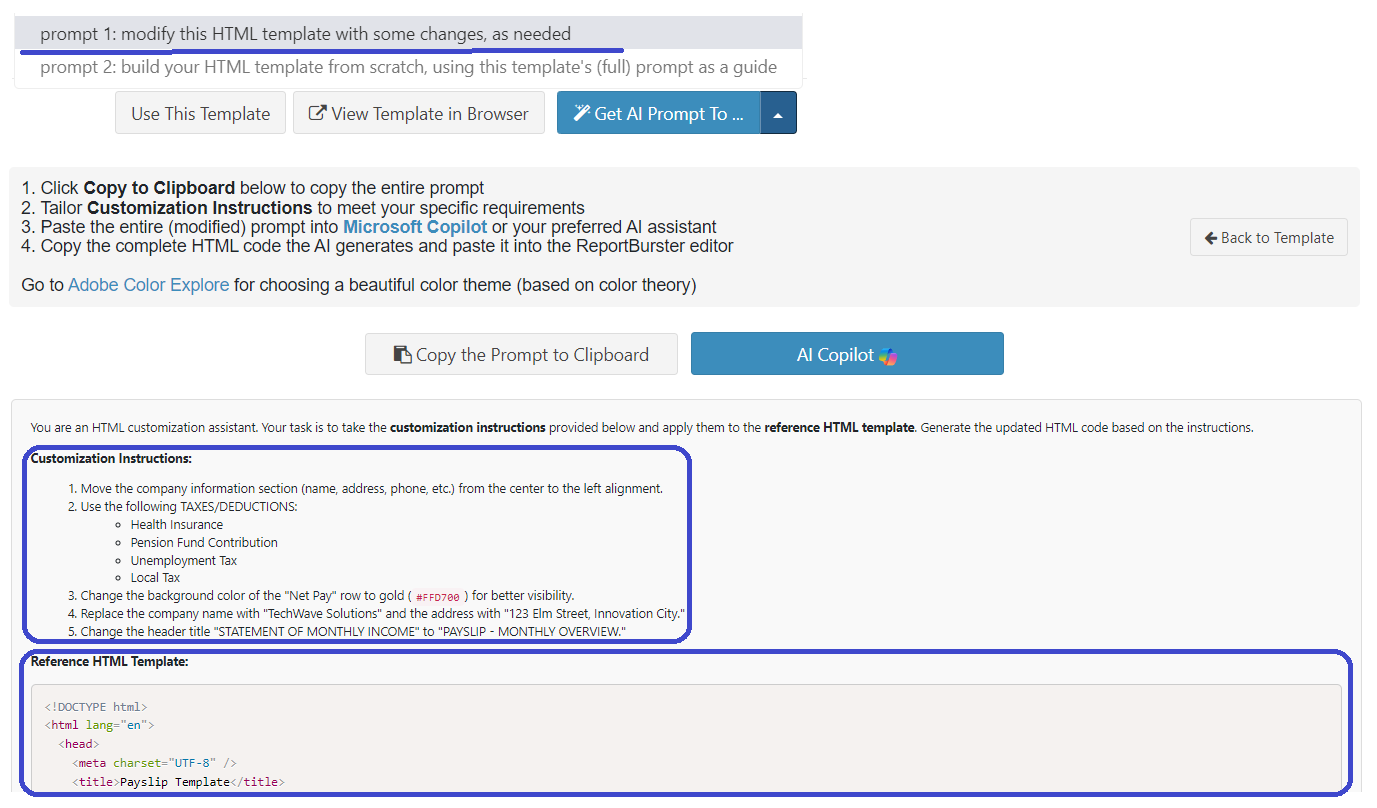
Provide an existing HTML template and Customization Instructions to the AI. The AI generates a new template based on your example and instructions.
Prompt 2: AI Prompt to create an HTML Template from Scratch
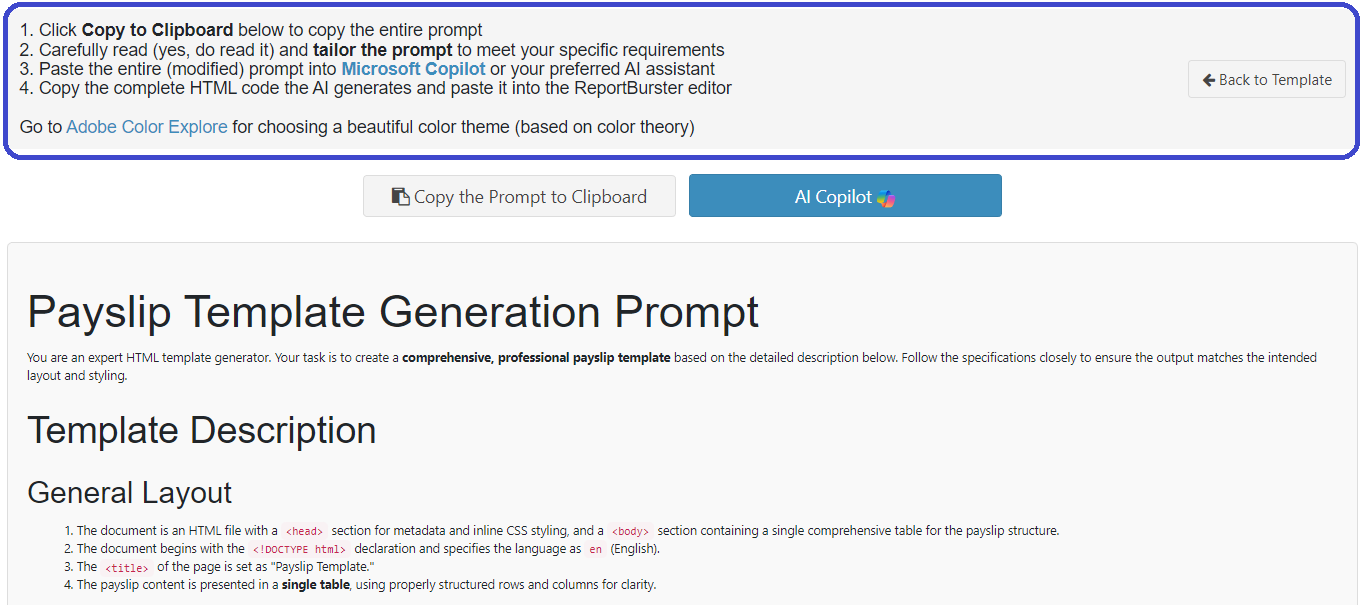
Give the AI detailed instructions—no HTML code needed. The AI creates a new HTML template based entirely on your guidance.
Template Gallery
Browse ReportBurster’s gallery of pre-designed templates to get started fast.

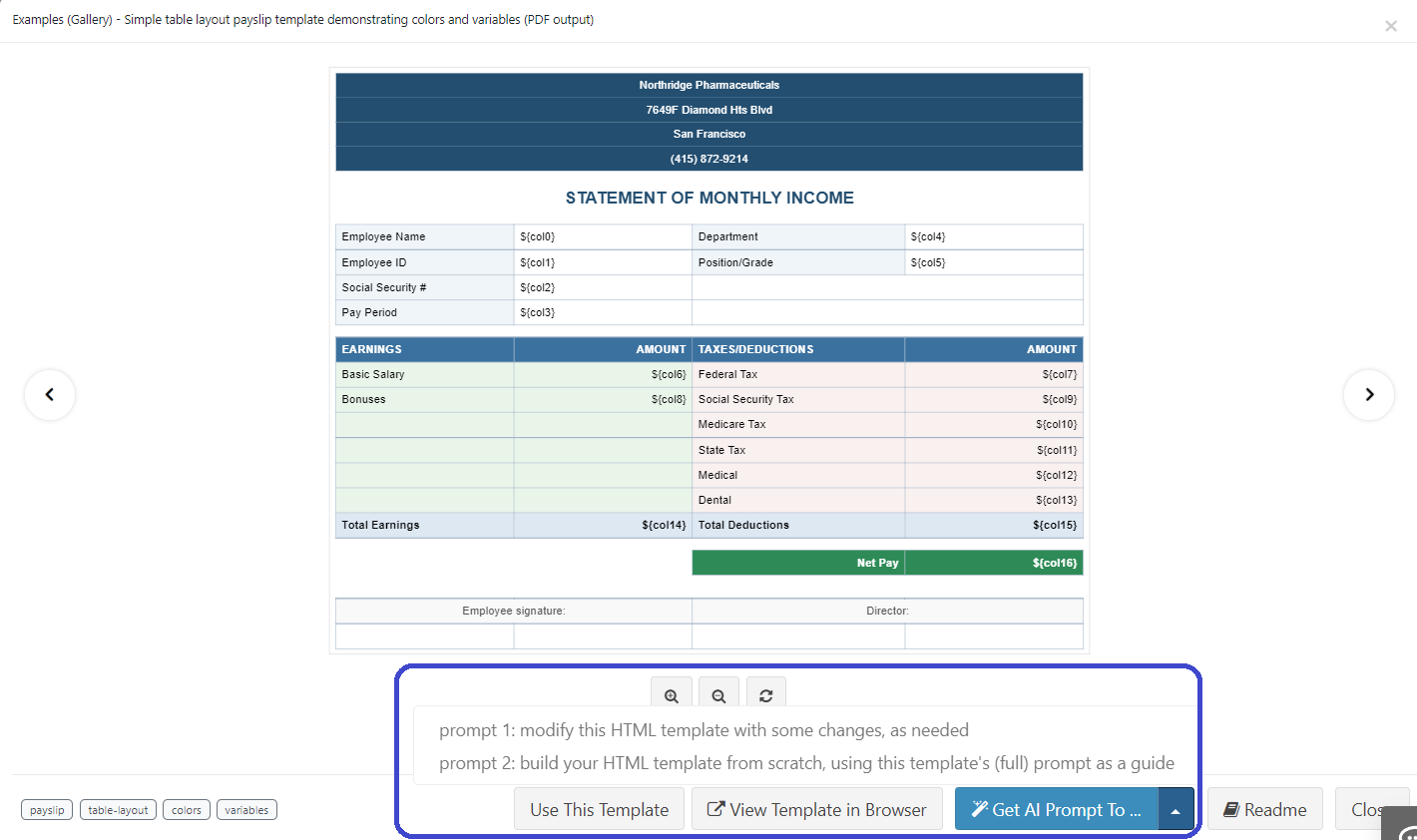
- Features:
- Categories for invoices, statements, letters, and more
- Preview before using
- Customize for your branding
- Multiple layout variants
Microsoft Create Business Templates Gallery
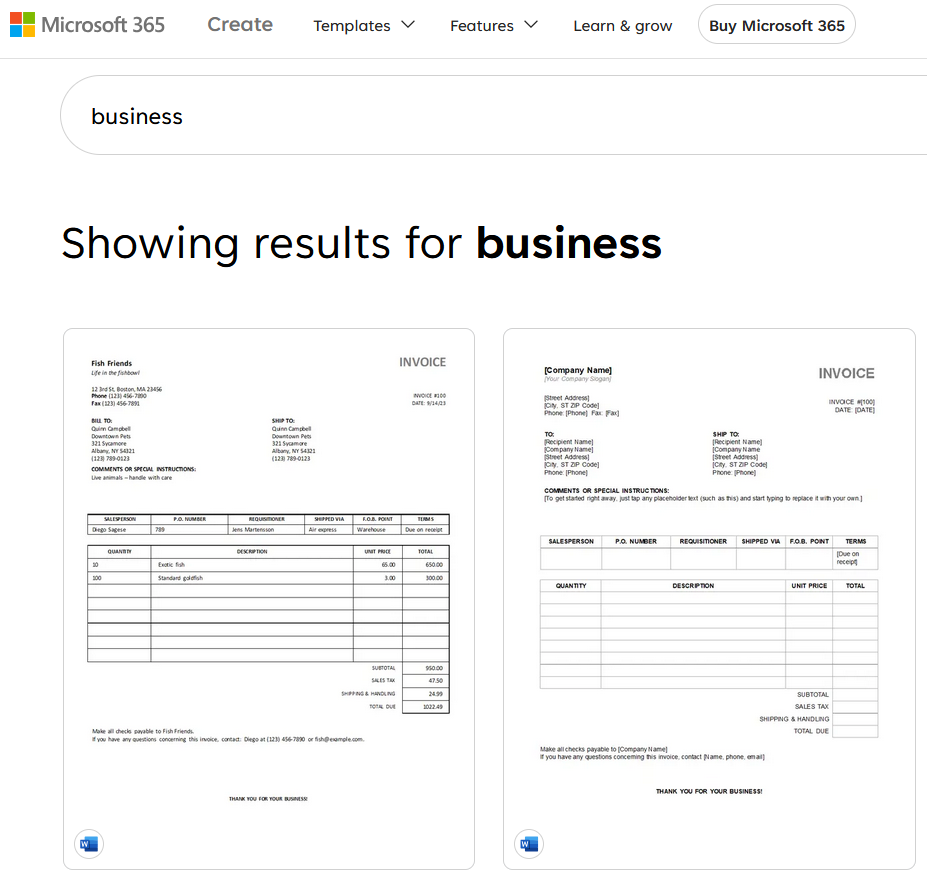
Explore more templates in the Microsoft Create Business Templates Gallery.
Capture screenshots of your chosen templates and upload them to your preferred AI provider. Ask for a detailed "plain English" description or an HTML page that matches the template. Then, use AI to tailor the template to your needs.
Visit Microsoft Create and browse even more professional templates.
Adobe Color Explore
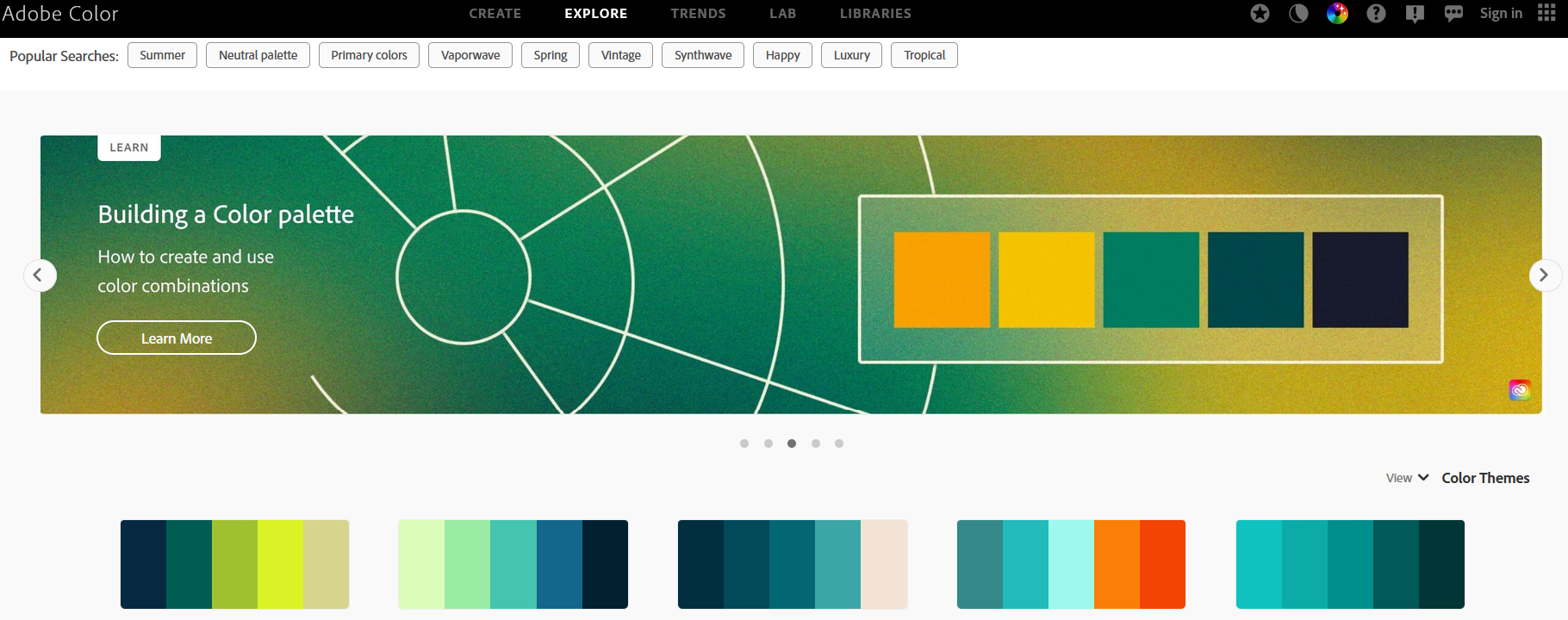
Visit Adobe Color Explore to choose a striking color theme for your documents.
Generate Reports
Once your data source and template are configured, generate reports using ReportBurster’s intuitive interface.
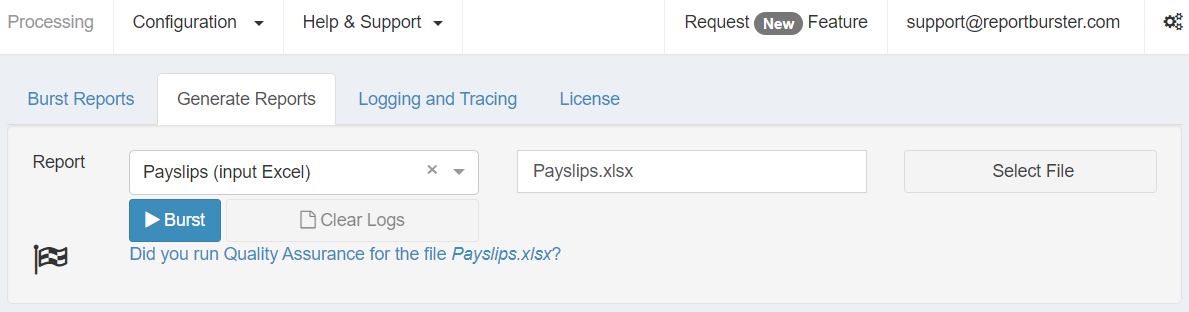
Advanced Options & Transformations (for datasources)
ReportBurster offers advanced options and transformation features for all supported data sources. These help you fine-tune how your data is loaded, processed, and used in your reports.
Show More Options
Every data source includes a “More Options” panel to customize how your data is read and interpreted. Common options include header configuration, skipping lines, choosing an ID column for bursting, and handling whitespace or special characters.
Each data source type (CSV, Excel, SQL, Script, XML, etc.) also provides specific advanced options—like column definitions for fixed-width files, sheet selection for Excel, or XPath settings for XML.
Explore the “Show More Options” panel for each data source to unlock advanced settings and optimize your report input.
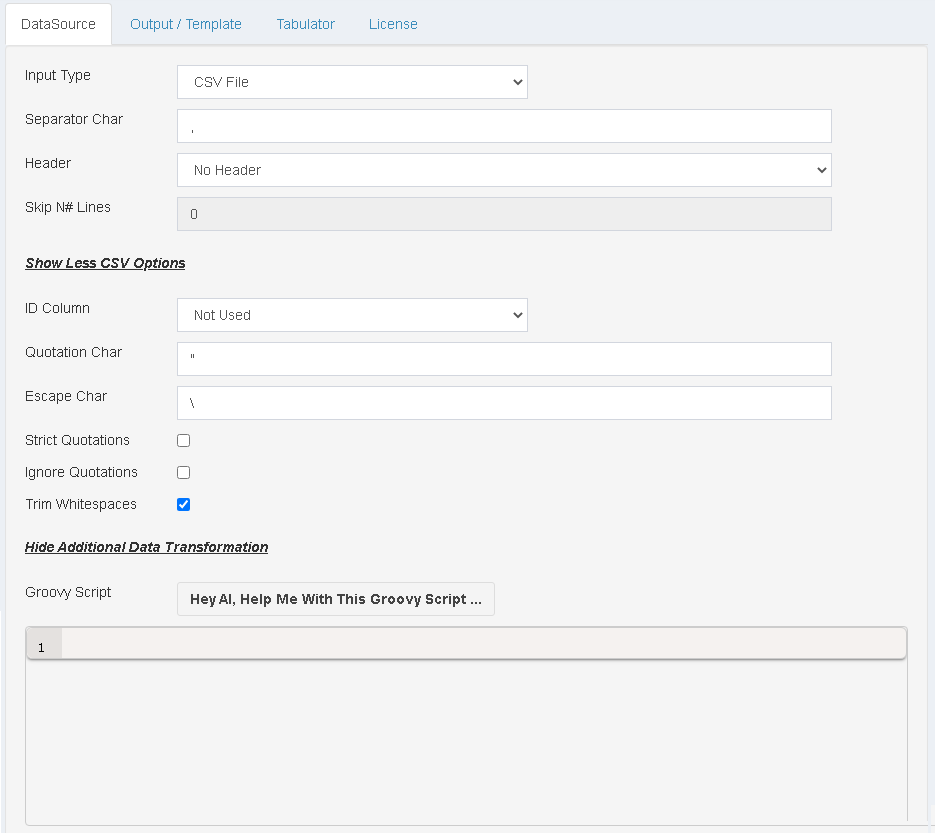
Report Parameters
Report Parameters make your reports interactive and dynamic by prompting users for input at runtime.
For example, create a report that asks for a start and end date, then generates results only for employees hired in that period.
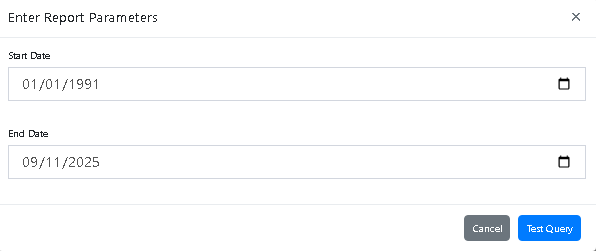
To set up report parameters:
- Define the parameters you need (dates, IDs, categories, etc.).
- Use the example scripts as a starting point, then adjust them for your needs.
- For SQL or script-based reports, combine your parameter definitions with your query or script and use AI to help generate the correct code.
Parameters make it easy to build flexible reports that adapt to user input.
Tip: Copy the example parameter script and your SQL query, then ask your AI assistant to generate the final Groovy DSL code for your report parameters.
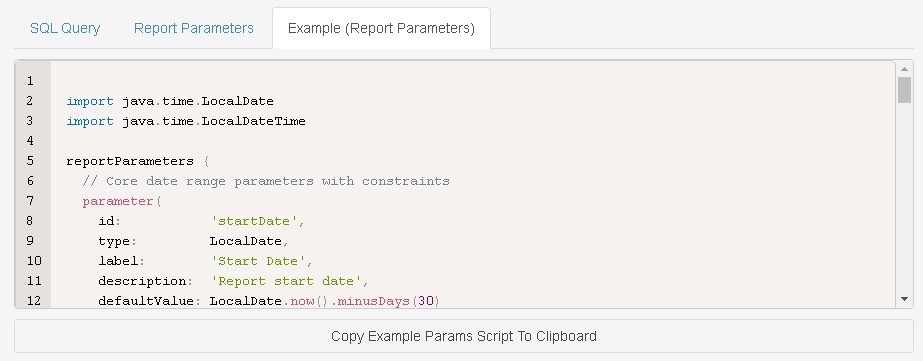
Using the below provided
<EXAMPLE_REPORT_PARAMETERS_GROOVY_SCRIPT_DSL>
copy paste the Example (Report Parameters) here
</EXAMPLE_REPORT_PARAMETERS_GROOVY_SCRIPT_DSL>
and the below
<SQL_QUERY>
copy paste your parametrized SQL query here
</SQL_QUERY>
give me back the full and correct groovy DSL script code for the actual parameters I need for my SQL query.
Give me just the full correct code without any other extra comment.Additional Data Transformation
Additional Data Transformation lets you further process and refine your data after it’s loaded, before it’s used in your report.
Use this feature to filter, group, enrich, or reshape your data—such as removing unwanted rows, calculating new fields, or applying business rules.
Transformation is available for all data sources and is a powerful tool for building advanced, customized reports.
Write transformation scripts (in Groovy) directly in the editor, or use AI to help you generate the code. This is especially useful when your raw data needs extra processing to match your reporting needs.