ReportBurster Configuration Settings
Configure ReportBurster's core settings for document bursting, merging, and distribution with this comprehensive guide.
Table of Contents
Introduction
ReportBurster's configuration settings allow you to customize how documents are processed, named, stored, and distributed. These settings control everything from output file naming conventions to advanced processing behaviors. While the default settings work well for most situations, customizing these options helps you tailor ReportBurster to your specific document processing requirements.
General Settings
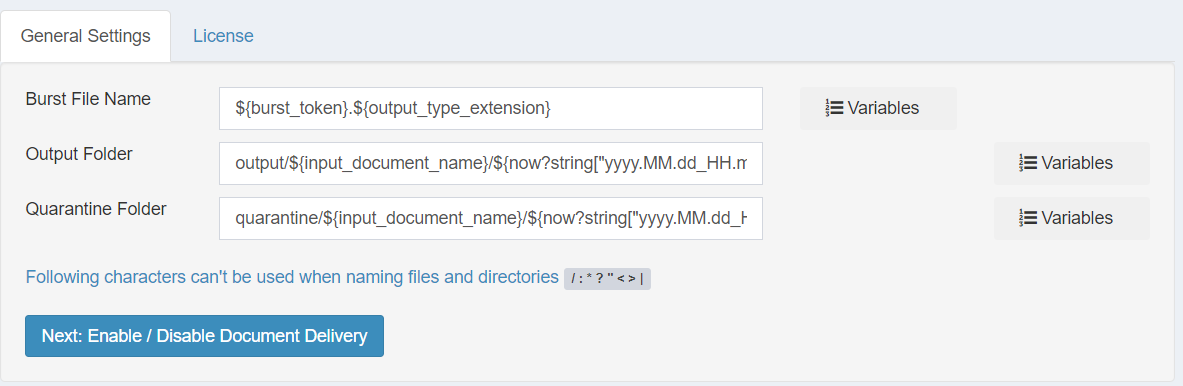
-
Burst File Name: Sets the naming pattern for generated files
- Default:
${burst_token}.${input_document_extension} - Example: If the burst token is
{[email protected]}, the output file will be named[email protected] - Customize this setting to create more descriptive filenames (e.g.,
Invoice-${burst_token}.${input_document_extension})
- Default:
-
Output Folder: Specifies where to save output files
- Default:
output/${input_document_name}/${now?string["yyyy.MM.dd_HH.mm.ss.SSS"]} - This creates a timestamped subfolder for each processing job
- Default:
-
Quarantine Folder: Sets location for files that fail distribution
- Default:
quarantine/${input_document_name}/${now?string["yyyy.MM.dd_HH.mm.ss.SSS"]} - Failed distributions are stored here for troubleshooting
- Default:
Delivery Options

Control how documents are delivered after processing:
-
Send documents by Email: When enabled, processed documents are automatically sent via email to designated recipients
- Default: Unchecked (disabled)
-
Upload documents: When enabled, documents are uploaded via FTP, SFTP, File Share, FTPs or HTTP/WebDAV
- Default: Unchecked (disabled)
-
Send documents to a Website: When enabled, documents are delivered to web platforms like ReportBurster Web, SharePoint, or WordPress
- Default: Unchecked (disabled)
-
Send SMS messages: When enabled, SMS notifications are sent when documents are processed
- Default: Unchecked (disabled)
-
Delete documents after delivery: When enabled, output files are removed after successful delivery
- Default: Unchecked (files are preserved)
-
Quarantine documents which fail to be delivered: When enabled, files that fail delivery are saved to the quarantine folder
- Default: Checked (enabled)
Note: Variables like
${burst_token},${input_document_extension}, and${now?string["yyyy.MM.dd_HH.mm.ss.SSS"]}are replaced at runtime with actual values. For more information about available variables, see Variables Interpolation/Templating.
Advanced Settings

-
Delay Each Distribution By: Controls wait time between document deliveries in seconds
- Default:
0(no delay) - Useful to prevent overwhelming email servers or triggering spam filters
- Default:
-
Number Of User Variables: Maximum number of user variables ReportBurster will recognize and parse
- Default:
20
- Default:
-
Start Delimiter (1st split): Character used to mark the beginning of a burst token
- Default:
{
- Default:
-
End Delimiter (1st split): Character used to mark the end of a burst token
- Default:
}
- Default:
-
Reuse last token found in previous pages: When enabled, uses the previous token when none is found on the current page
- Default: Unchecked
- Enable when the burst token appears only on the first page of each section
-
Edit email message HTML code: When enabled, allows direct editing of HTML in email messages
- Default: Unchecked
-
Image Source: Specifies location of images for email templates
- Default:
./templates - Can be set to a local path or URL (https://)
- Default:
-
Split all
${extracted_file_path}PDF files once more: Enables secondary splitting of already split files- Default: Unchecked
-
Start Delimiter (2nd split): Character used to mark the beginning of a secondary burst token
- Default:
[
- Default:
-
End Delimiter (2nd split): Character used to mark the end of a secondary burst token
- Default:
]
- Default:
-
Enable Incubating Features: Activates experimental features in development
- Default: Unchecked
- Use with caution as these features may not be fully stable
Note: In most situations, the default advanced settings will work well without modification. Only adjust these settings when you have specific requirements or are troubleshooting issues.
For information on using different configuration settings for separate report types, see Configuration Templates.